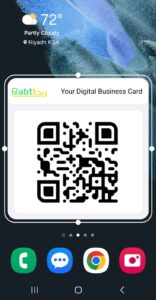Add your Rabt QR code as a widget to your phone lock screen or home screen on iPhone or Android.
How to Add Rabt Widgets to Your iPhone Home Screen
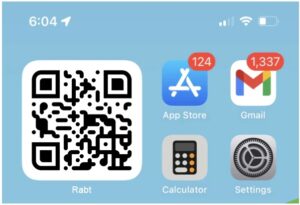
1.Access Home Screen Options: Go to your home screen and press and hold the Rabt app until options appear.
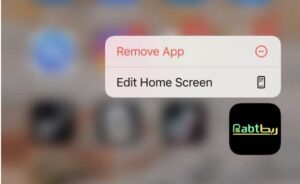
2.Edit Home Screen: Tap “Edit Home Screen,” then tap the “+” button in the top left corner..
Note: If you don’t see the “+” button, please update to iOS 17!
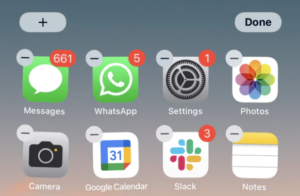
3.Find the Rabt Widget: Search your widget library for “Rabt” and select it from the list.
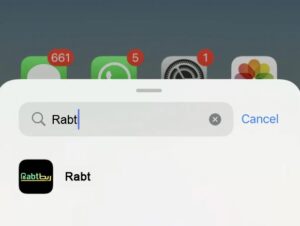
4.Choose Widget Size: Select the desired widget size and drag it to your preferred location on the home screen
Tip: We recommend placing it on your first page for instant sharing 📲
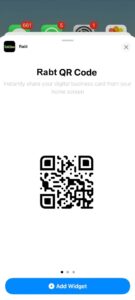
How to Add Rabt Widgets to Your Android Home Screen
1.Access Home Screen Options: Go to your home screen and press and hold on the background until options appear
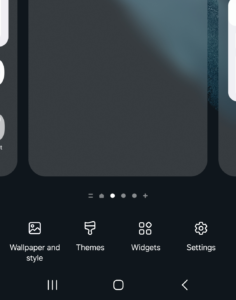
2.Open Widgets Menu: Tap on the “Widgets” option.
3.Find the Rabt Widget: Scroll down to “Rabt” and select one of the three available widgets.

4.Place the Widget: Drag and drop your newly added widget to your first home screen.